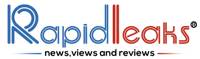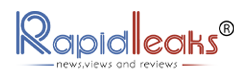Turning on your Apple TV without a remote is no more a daunting task. Apple has made it easy to operate their devices even without a remote control. One can easily use Siri to do several jobs when working on the TV.
Though the small remote is very easy to use and handy, it is also straightforward to lose it. It might not be very pleasant to try and look for your remote while your favorite show has already started. If you wonder how to use Apple TV without a remote, we have good news. You don’t need your remote anymore to control your Apple Tv.
Today, we will talk about alternate ways of controlling apple tv without a remote.
Turning on Apple TV Without a Remote
Let us first talk about turning on Apple Tv without a remote. Here are some ways of turning it on without needing a remote.
● You can quickly turn on Apple Tv just by plugging it in. As soon as you plugin, the TV starts automatically.
● If your TV is in sleep mode, all you need to do is unplug it and then plug it back.
● If you don’t get your remote, you can use your iPad, iPhone, or iPad as an alternative remote.
Step by Step Process on How to turn on Apple TV without a remote
● Firstly you need to ensure that your television is connected to HDMI as Apple TV is plugged in.
● You need to unplug the Apple TV by pulling out the TV cable or unplug it from the outlet.
● Next, plug it back. The apple logo will appear as soon as you do so, and the white “on” light will keep blinking.
● Next, you will get to see the home screen of your TV.
● You can now pair your iPhone or iPad to use it as a remote.

Step by Step Process on How to Use an iPhone as an Apple TV remote
● Firstly you need to download the Apple TV remote app on your iPhone. Open the app store to download the remote App.
● Open the Settings option on your Apple TV.
● Next, scroll down and click on the Accounts option.
● Then scroll down and click on “Home Sharing.”
● When setting up an Apple TV, you need to log in to your Apple account. If your TV is not connected to an account, you must enter your ID with a password. Next, click on the “Sign In” option to get it connected.
● As soon as you open the App on your iPhone, you will see the option of “Add Apple TV.” Click on the Apple TV, and if both are logged in using the same account, they will pair up automatically.
● That’s all. You are now all set to use your iPhone as a remote control.
Step by Step Guide on How to Use iPhone as a Remote without Home Sharing Option
● Firstly, you need to ensure that you have the remote App on your iPhone.
● Next, you need to open the remote App and click on Add Apple TV.
● Once you do so, a screen will appear and will ask you to enter the four-digit code, which you can see on your TV screen. Enter the code.
● That’s it. Your iPhone is now paired with your TV as a remote.
Now we will be looking at how to control the apple tv without a remote or simply by using an iPhone or an iPad.
Also Read – Best 75-inch Tv under $1000
Process of Using your iPhone as an Apple TV remote
● If you have the remote App on your iPhone, you will get to connect to the Apple TV menu and the play buttons. The blank space on top can operate as a trackpad, the same as in the standard remote.
● If you slide left on the trackpad of the App, it will move the cursor to the left, and if you slide it right, it will move right. The same will be the case if you move it up or down.
● If you want to click on something, tap the center of the trackpad to select it.
● You can even type the terms in the search box or directly on the phone, whichever is more accessible.
You can now easily follow these steps and use your Apple TV without a remote. There is no need to worry about losing your remote once again. We have covered you, whether it is about turning on your TV, using an iPhone as a remote control, or using home sharing to control your TV. Download the Remote App on your iPad or iPhone and follow the same steps as above to set up Apple TV without a remote.